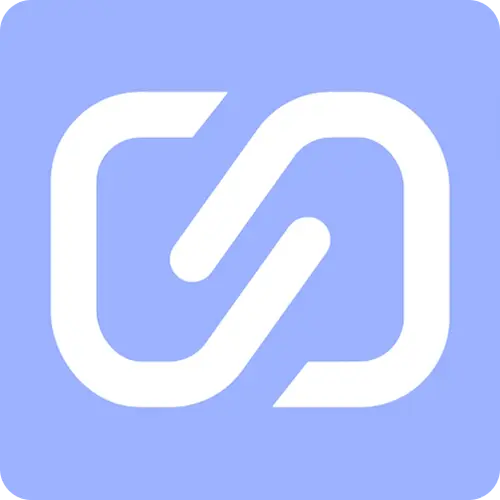
Connect DAVx⁵ on Android to Helix
Before You Begin
- Register for a Helix account.
- Configure one or more protocols or stacks.
- Download DAVx⁵ - Calendar+ CalDAV from the Google Play Store.
Step By Step
Note: These instructions describe how to configure DAVx⁵ on a Google Pixel. Instructions for non Pixel devices may vary.
Configure DAVx⁵
- Open the
DAVx⁵app. - Navigate to the menu
Settings>Security>App permissions. - Enable the permissions
Notification permissionandCalendar permission. - Disable the permission
Contacts permissions. - Navigate to the main screen >
Add account>Add with URL and username>Continue. - Set the
Base URLto "health-helix.com/caldav/" (the last '/' is required!). - Enter your registered email address and password into the
User nameandPasswordfields, then click onLogin. - Enter any desired
Account name(such asHealth Helix) and clickAdd account. - Navigate to the newly added account and turn on the toggle, then click on
Synchronize now.
Configure Google Calendar
- Open the Google
Calendarapp. - Navigate to
Settings>Manage accounts>Non-Google accountsand enable the toggle. - Return to main calendar screen and see your Helix Calendar items synced!!